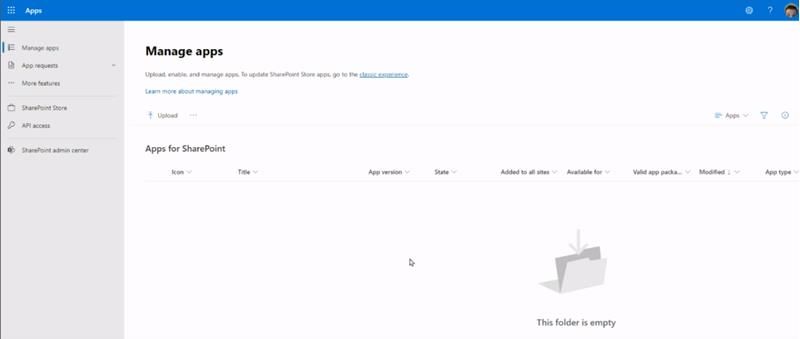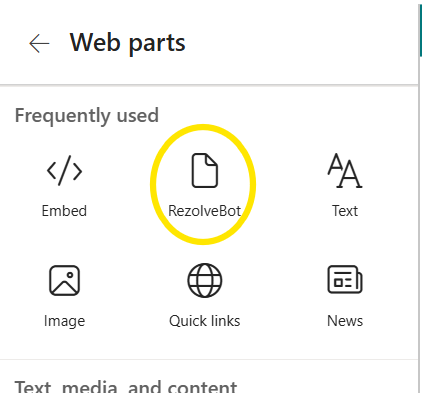Web Widget Instruction with a SharePoint Package
Adding a Rezolve SharePoint Package to enable your Web Widget
SHAREPOINT WEB WIDGET WEB PART INTEGRATION This document includes the instructions for adding a Rezolve.ai Web Widget to your organizations SharePoint, using a SharePoint web part. Step 1: Rezolve to provide a sppkg package to use File Name: rezolve-bot.sppkg Step 2: Have your SharePoint administrator add the provided sppkg package to your Organizations SharePoint Catalog How to add the sppkg package to the SharePoint Catalog To add an .sppkg package to the SharePoint Catalog, navigate to your SharePoint Admin Center, access the "Apps" section within "More features," then upload the .sppkg file directly to the App Catalog; you may need to enable the app afterwards to make it available across your SharePoint sites. Key Steps: • Access the SharePoint Admin Center: Log in to your Microsoft 365 admin center and navigate to the SharePoint admin center. • Go to the App Catalog: Under "More features," select "Apps" to access the App Catalog page. • This will open up the the App Catalog
• Upload the.sppkg file: Drag and drop your .sppkg file into the App Catalog area. • Enable the app (if necessary): A dialog might appear asking you to enable the app; choose the Option to Important points to remember: • Administrator access: You need administrator permissions to add packages to the SharePoint App Catalog. • Deployment options: Depending on your needs, you can choose to deploy the app to specific sites or make it available to all sites within your tenant.
Step 3: Add the newly added web part to your organizations designated SharePoint Page for integration and verification. How to add the web part to the SharePoint page Add the web part to the section of the page you want to add it to and select the webpart enabled in the above steps.